

No Network – Is Remote Viewing Still Possible?
I installed a DVR for one of my clients, who wants to add an analog CCTV monitor in the security room so his guard can view real-time single or multiple camera images at will. I know I can use the DVR’s remote viewing software to accomplish this, but the client does not have a LAN. How can I address my client’s request?The simplest way to accomplish this is by using a standard multiplexer or quad connected to the looping outputs of the DVR as shown in Figure 1. This will give the guard the ability to select which images are displayed on his monitor without affecting the DVR and without installing a network.



Basic Steps for DVR-to-LAN Connection
What do I have to do to connect a DVR to an existing local area network?If the DVR is network-capable it is normally a simple procedure to add it to an existing LAN. You will have to get an RJ-45 network jack, a patch cable, a static IP address, Subnet mask, possibly a default gateway from the IT manager, and possibly remote viewing software from the DVR manufacturer.
Program the network information into the DVR (depending on the DVR you may then have to reboot the DVR), and using the patch cable connect the DVR to the RJ-45 jack, as shown in Figure 5. Once this is accomplished you should be able to install any required remote viewing software on any compatible networked computers and access the DVR using the static IP address provided by the IT manager.
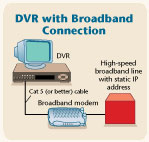
How to Connect a DVR to Broadband for High-Speed Viewing
What do I have to do to connect a DVR to a broadband line for high-speed off-site viewing?First check to make sure that the DVR you are using is capable of off-site viewing, and that the client has ordered a broadband connection with a static IP address, because most DVRs require a static – not dynamic – IP address for remote viewing.
When the broadband line is working, connect it to the DVR as shown in Figure 6. You must then program the dedicated external static IP address and network information into the DVR.

If the DVR is connected to a LAN that has a broadband connection, then first follow the directions for connecting the DVR to a local area network as shown in Figure 5. You must then have the IT manager obtain a dedicated external static IP address for the DVR, assign it to the static network address of the DVR, and open the required ports/protocols for remote viewing. The ports and protocols (UDP/TCP) will vary with the DVR being installed and you should check with the manufacturer to determine their requirements. Figure 7 shows a DVR connected to a typical LAN with a broadband connection. As with local network viewing, you may have to install special software on all off-site computers that will be accessing the DVR.
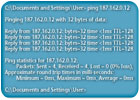
Establish that Network Connections Are Working
How can I check to see if the network connections are working properly?If the system is Windows-based the easiest way to check to see if you are able to establish communication over a network is by using the PING command from a networked computer’s command prompt. For a Windows XP-based system click the START button, then PROGRAMS, ACCESSORIES, COMMAND PROMPT. A dialog box will be displayed, type ping xxx.xxx.xxx.xxx then press ENTER (substitute the IP address of the network computer you wish to test i.e. ping 187.162.0.12)