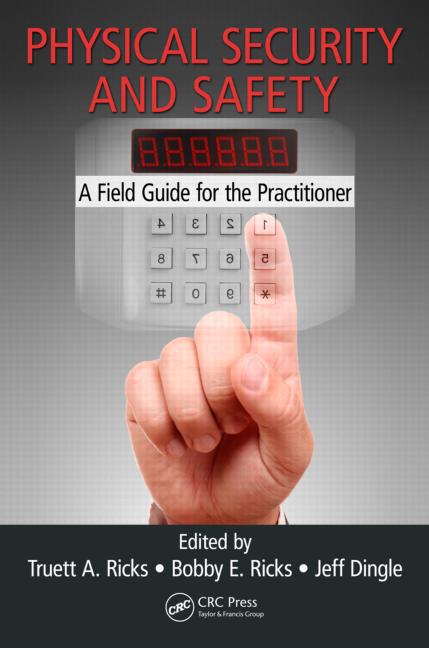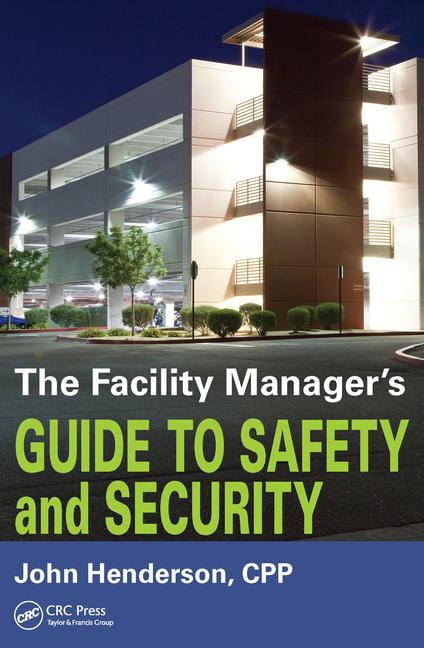How to select a digital or network video recorder? Use this planning system to design and install a system that will give your customer great performance.
Selecting a digital recorder can be a daunting task given the wide range of options and features currently being offered. To complicate matters, comparing different manufacturers is not a simple procedure because they frequently list their capabilities in a format that does not lend itself to direct comparison. Nonetheless it is very important that you carefully select a unit based on the customer’s needs and budget. This requires that you have a working knowledge of video recorders and the feature sets that make them functional. The following is a guide to the most common features offered today and a brief explanation of what to look for when selecting a digital recorder.

System Capacity
When selecting a DVR/NVR you should not only consider the number of cameras being installed but also take into account the potential for future growth. This should be carefully discussed with your customer, because if you sell a unit that does not have any growth potential then it would need to be replaced if only one more camera is added.DVRs are generally available with 4, 8, 16 or 32 inputs and NVRs may have limits based upon licenses. In both cases the amount of storage space needed may affect the selection. For example, you may decide to use a 16-camera DVR with only eight cameras so that you can take advantage of the larger hard drive in the 16-position unit. Disk size is rated in Mb (Mega bytes) or Tb (Tera bytes). The higher the number, the greater the storage capacity of the drive. The actual amount of video that can be stored, usually expressed in days, depends not only on the size of the drive but also on the compression technique employed, number of cameras, image resolution, and frame rate. When comparing the storage capacity of various units you should use the calculator provided by the manufacturer to determine the approximate capacity of each unit.
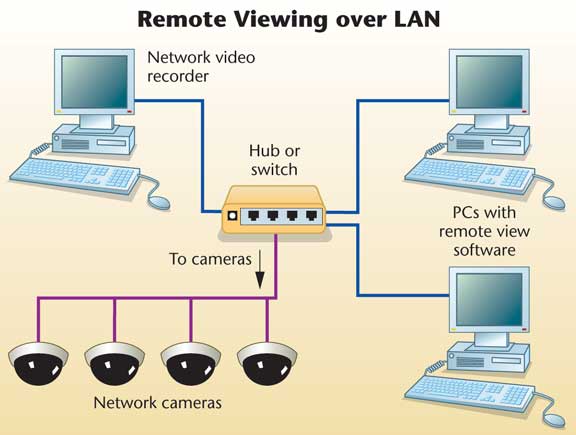
Inputs and Outputs
Another feature to examine is the number and type of inputs/outputs that are available. You may want to use an input to activate recording or increase frame rate, such as when an alarm is activated or a door is opened. Outputs from the unit can be used to alert the user or remote monitoring office of a camera or system failure. If available you can connect these outputs to an existing alarm system for on- and off-site notification.Other forms of outputs available are automatic e-mail notification of troubles or events within the system. Either of these can increase the effectiveness of the video system by alerting someone that a failure has occurred so that corrective action can be taken before an incident occurs that requires video images. When comparing event-driven outputs such as system fail you should determine if the output is supervised. For example, a system-failure output that is normally open and shorts on a failure condition may not alert you to a power failure if power is needed to activate the output. In this case a supervised output that is closed when normal and open when a failure or power outage occurs is much more reliable. Some units also can send video images to handheld devices such as PDAs to alert a user that an event has occurred and provide a video clip of the incident.
Analog DVRs may or may not have looping video connections. This can be important if you plan on installing analog monitors or some other type of video equipment to provide multiple view displays on analog monitors. If this is part of your plan, then you may need to install a video distribution amplifier if the DVR does not have looping video connections. The diagram, Analog Cameras with Looping DVR and Analog Monitor, on the previous page, shows the video connections for a DVR with looping video connections and analog multiplexer. When installing this type of system you should connect the cameras to the video input of the DVR and use the looping outputs for the multiplexer. If the DVR does not have looping video outputs you can add a video distribution amplifier as shown in the diagram, Analog Cameras with Non-looping DVR and Analog Monitor.
Many DVRs also have analog video outputs for monitors. These outputs may be single camera or may have a multiple-image capability, 2 x 2, 3 x 3, 4 x 4, or may allow you to sequentially switch all or selected cameras. This is very useful when you want to have analog monitors displaying fixed images. Without this function you might need to add a switcher, multiplexer or other similar equipment to generate the views.
With some units it is also possible to record audio, although you must check to see if there are any laws prohibiting recording audio. The audio may be a single or multiple input and may require some type of audio amplifier in addition to the microphones. Carefully check the applicable laws before attempting to propose or install any type of audio recording systems.

Frames per second
How many frames per second (fps) the recorder can handle is an important consideration. Thirty frames per second is considered to be real time, but frequently the recording rate is much lower. When evaluating the fps of a recorder you should check to see if it is adjustable by camera, and by event or fixed by the number of cameras. For example, a 16-input recorder with a 240 fps rating could record 15 fps for 16 cameras (15 x 16 = 240).You might want to set the system so that all cameras are recorded at 10 fps under normal conditions, but when an alarm occurs the recording speed increases to 15 fps or higher. This allows you to save storage space yet still have good image sequences on an alarm.
Another possibility is that you may want to set some low-risk cameras to 5 fps and the high-security cameras to 30 fps. Both of these are only possible if the recorder allows you to control the fps rate by camera and event. Bear in mind that the frame rate will affect the storage capacity of the recorder; a higher frame rate will increase the amount of storage space required. The table, Effect of Frame Rate on Storage Requirements, on the previous page, shows the approximate effect of frame rate on storage requirements.

Remote Access
Most DVRs and NVRs have the ability to be remotely accessed either over a LAN, WAN, the Internet, or even a dial-up telephone line. Depending on the manufacturer this is accomplished either by using proprietary software or by using a standard Web browser. If software is required, then you should check to see if licenses are required for each user, or if the manufacturer provides an unlimited-use license and whether there is any cost for the software.Connecting the unit to a network is accomplished by obtaining an IP address from the IT manager and programming the unit with the required network information. Once this is accomplished a standard patch cable is used to connect the unit to a network jack. The diagram, Remote Viewing over LAN, shows the basic connections for an NVR with remote network viewing and Remote Viewing over LAN and Internet, shows the additional connections required if you want to be able to view the images over the Internet. You should speak to the IT manager about bandwidth requirements and available network capacity. Viewing video over a network can consume significant overhead, especially if multiple users are active. Discussing this beforehand with the IT manager can smooth the way and prevent needless confrontations later. Some units have a bandwidth “throttling” feature that allows you to limit the bandwidth used by the recorder to communicate with remote computers. This can provide the IT manager with a simple means of preventing remote viewing from degrading the overall network performance and can be easily adjusted as necessary.
When comparing remote access you should check to see what type of user security is available. Basic levels of view live only, view live and recorded, stop/start recording, and system administration, are common but you should see what options are offered. Remote system administration can allow an authorized user to alter most, if not all, of the system parameters such as frame rate, resolution and recording schedule. Another point to consider is if there is any limit on the number of active remote view connections. Some manufacturers have a fixed number of active remote view connections, so it is important to understand how many concurrent remote connections are required by the user.
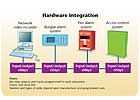
image 6
Video Compression
Pure uncompressed digitized video streams can require a very large bandwidth, possibly 160+ Mbps. In order to reduce this to an amount that can be supported by reasonably priced equipment some form of video compression is employed. This not only reduces the required bandwidth but significantly reduces the size of the storage media. The table, Effect of Image Size on Storage Requirements, below, shows the approximate effect that image size will have on storage requirements.There are a number of compression techniques employed such as H.261, H.263, H.264, JPEG (Joint Photographic Experts Group), MJPEG (Motion Joint Photographic Experts Group), MPEG (Motion Picture Experts Group), with various subtypes for each. In addition some vendors may utilize a proprietary compression format. All of these formats reduce the size by reducing colors, resolution, removing parts of an image, or for motion removing elements of the image that do not change. There are some drawbacks to compression, such as lower quality image, pixilation (blocky), and fuzzy images. Each manufacturer provides a calculator that allows you to estimate the overall effect of compression on storage and bandwidth needs. Because every manufacturer utilizes different techniques you must use the calculator designed for the specific unit being considered.
When evaluating the compression schemes you should consider the quality of the images, storage space requirements, and overall cost. It is not good business to select the best compression technique if the cost is excessive and if a lower cost system will meet or exceed the customer’s demands.
Type of Storage
The amount of storage required depends upon many factors such as number of cameras, image resolution, compression technique, and fps. Because each manufacturer uses different techniques, you should use the storage calculator the vendor provides to determine the amount of storage needed.When comparing units you should check to see what their storage options are: maximum internal hard drive, external USB, network drives, or tape. Some hard drive options such as JBOD, (Just a Bunch of Disks) or RAID (Redundant Array of Independent Disks) may be compatible and each offers different levels of cost, storage capacity, and redundancy. Some drive configurations allow “hot swapping” that is removing and inserting of a drive, while the system is up and running. This makes changing drives very easy for the end user. By using removable drives a user can archive video data as long as desired by simply inserting fresh disks when necessary and saving the full disks, with the dates marked. You should check to see how each system reads archive disks or tapes and whether it supports the same searching capabilities as it does when reading the internal hard drive.
Redundancy also may be a consideration when selecting storage techniques. The use of mirrored drives or some forms of RAID can provide partial or even complete redundancy so that a single drive failure will not result in the loss of any video images.
For exporting of video clips a DVD or at least a CD burner is important, especially if the unit is not on a network. Networked units may be able to send the video to any drive that is accessible over the network and remote view software allows any authorized user to access video clips and save them locally, e-mail to an interested party, or save to a network drive. You should check to see what format video can be saved to, and if any special software is necessary to read saved video clips. Many units will export in a standard AVI format, which is easily read by most computers; but this type of file may not have the same legal status of a video clip stored in another format.
Virus and Security Protection
The operating system used by the recorder can affect how vulnerable it is to outside security risks and viruses. Microsoft is the leading supplier of computer operating systems and as such is often the target of attack from hackers.Some manufacturers have adopted embedded operating systems – either Windows-based or not – that may be less susceptible to an outside attack. These embedded systems limit what applications and services can be run and what settings can be altered by a user. This does not inhibit the operation of the recorder, but it does make the possibility of an attack much less.
If the recorder uses a non-embedded operating system you should check to see what protection software, such as anti virus, can be safely installed. You also may turn off any automatic update functions, because it is possible that a software upgrade to the operating system may interfere with the recorder’s software.
Legal Acceptance of Recorded Video
With the proliferation of video editing software it is relatively easy for a person with limited training to alter video images. For this reason it is important that the recorder have a means of authenticating that the video has not been altered and is in fact original. There are many ways to accomplish this and you should check with the manufacturer to ensure that the video stored by unit you are considering has the ability to be used in a court of law, if necessary. Bear in mind that the law is constantly evolving and no one can guarantee 100 percent that what is currently acceptable by the courts will be acceptable tomorrow. In some cases the fps used in the original recording may be a factor, because a recording rate of 1 fps is actually recording 1/30 of real time, leaving much of the action not recorded. Some may argue that it is not possible to be completely sure of what happened given this low amount of recorded video.Capability of Software
The software in a DVR or NVR can perform much more than simply storing and retrieving video images. Searching for a specific incident can be greatly simplified by using smart searches that employ time, motion, object sensitive, or a combination of criteria that reduces the time expended in locating the event. This software also can be used to alert the operator of an event as it occurs, greatly easing the use of the system. For example, object detection can alert you if someone leaves a package unattended for a given period of time or if an ob-ject is moved. Other possible alerts can be generated by motion in a specific area, direction of movement, size of object moving, or even the number of objects involved. Each of these events can be displayed instantly, allowing the person monitoring the system to react immediately and take the appropriate action.Today it is common to integrate the digital video system with other systems such as burglar alarm, fire alarm and access control. This can allow events from one subsystem to cause another system to respond accordingly. For example, if a door is held open for too long the access control system will send the information to the digital video system, which then instantly alerts the operator to the event while automatically displaying the corresponding camera for evaluation, or if the fire alarm is activated the cameras in the area of alarm are displayed. Integration can be accomplished either by a true software connection using only data connections as shown in the diagram, Software Integration, below, or by using hardwired inputs/outputs as shown in Hardware Integration. Which approach you take depends upon the compatibility of the various subsystems and in the event of any fire systems, the local AHJ. The software connections are generally more robust and flexible, but may limit the manufacturers that can be used, while hardwired interconnections can be accomplished with any equipment as long as they have the necessary programmable inputs/outputs.
Warrantee Specifics
When using any electronic device it is not a question of if it will fail, but when it will fail. Devices such as disk drives are mechanical and as such will eventually fail and require replacement. Using a UPS or other form of power protection can reduce equipment failures, but it will not eliminate them. You should check to see the length and limits of the warrantee provided by the manufacturer and if they offer advanced replacements if needed.Remember, if a DVR/NVR fails the user will not be able to record any video and may even lose video that has already been stored on the disks. Using redundant storage configurations can overcome the lost data problem, but it is important that a failed unit be repaired or replaced as quickly as possible. Because the most common problem probably will be disk failure, you should determine if the manufacturer will allow your personnel to replace defective disks without voiding the warrantee. If so, then you can keep a stock of the various disk drives used so your technician can make a repair on-the-spot. You also should check the viability of the manufacturer, because a long warrantee is of little value if the company providing it has gone out of business.
Sidebar: Note on Inputs and Outputs:
WHEN COMPARING EVENT-DRIVEN OUTPUTS, SUCH AS SYSTEM FAIL, DETERMINE IF THE OUTPUT IS SUPERVISED. A SYSTEM FAILURE OUTPUT THAT IS NORMALLY OPEN AND SHORTS ON A FAILURE CONDITION MAY NOT ALERT YOU TO A POWER FAILURE IF POWER IS NEEDED TO ACTIVATE THE OUTPUT.Sidebar: Note on Remote Access:
VIEWING VIDEO OVER A NETWORK CAN CONSUME SIGNIFICANT OVERHEAD, ESPECIALLY IF MULTIPLE USERS ARE ACTIVE. SOME UNITS HAVE A BANDWIDTH ‘THROTTLING’ FEATURE THAT ALLOWS YOU TO LIMIT THE BANDWIDTH USED BY THE RECORDER TO COMMUNICATE WITH REMOTE COMPUTERS.Sidebar: Note on Type of Storage:
REDUNDANCY MAY BE A CONSIDERATION WHEN SELECTING STORAGE TECHNIQUES. THE USE OF MIRRORED DRIVES OR SOME FORMS OF RAID CAN PROVIDE PARTIAL OR EVEN COMPLETE REDUNDANCY SO THAT A SINGLE DRIVE FAILURE WILL NOT RESULT IN THE LOSS OF ANY VIDEO IMAGES.Sidebar: Note on Virus and Security Protection:
IF THE RECORDER USES A NON-EMBEDDED OPERATING SYSTEM, CHECK TO SEE WHAT PROTECTION SOFTWARE, SUCH AS ANTI VIRUS, CAN BE SAFELY INSTALLED. YOU ALSO MAY TURN OFF ANY AUTOMATIC UPDATE FUNCTIONS, BECAUSE IT IS POSSIBLE THAT A SOFTWARE UPGRADE TO THE OPERATING SYSTEM MAY INTERFERE WITH THE RECORDER'S SOFTWARE.Sidebar: A Word of Advice from the Author
Before selecting a DVR or NVR it is important that you fully understand the needs of the user, both now and foreseeable in the future, all local codes, and the features of the various system components; not only of the digital recorder but any other subsystem that may be involved. This requires that you become fully versed in the various technologies and feature sets that each manufacturer offers so that you can design a system that fulfills the requirements of the user at the most competitive price. Because the technologies are changing so quickly, you should constantly examine various products on the market so that your business does not get caught in the past.Sidebar: Note on Warrantee Specifics:
BECAUSE THE MOST COMMON PROBLEM PROBABLY WILL BE DISK FAILURE, YOU SHOULD DETERMINE IF THE MANUFACTURER WILL ALLOW YOUR PERSONNEL TO REPLACE DEFECTIVE DISKS WITHOUT VOIDING THE WARRANTEE. IF SO, THEN YOU CAN KEEP A STOCK OF THE VARIOUS DISK DRIVES USED SO YOU CAN MAKE A REPAIR ON-THE-SPOT.Table1: Effect of Frame Rate on Storage Requirements
Image size Frames Mb
in Kb per second per hour
15 1 54
15 5 270
15 30 1,620
Note: Actual storage space may vary.
Table 2: Effect of Image Size on Storage Requirements
Image size Frames Mb
in Kb per second per hour
10 1 36
15 1 54
30 1 108
Note: Actual storage space may vary.